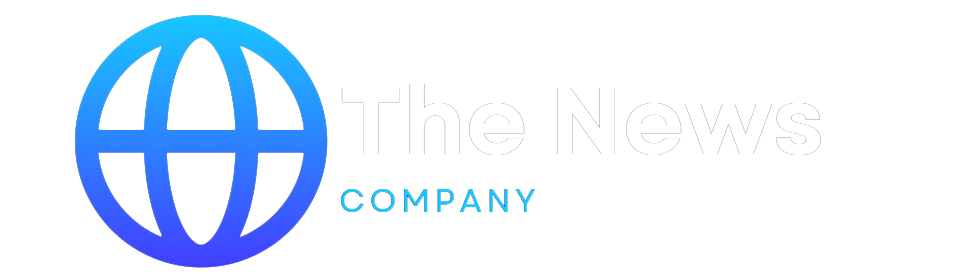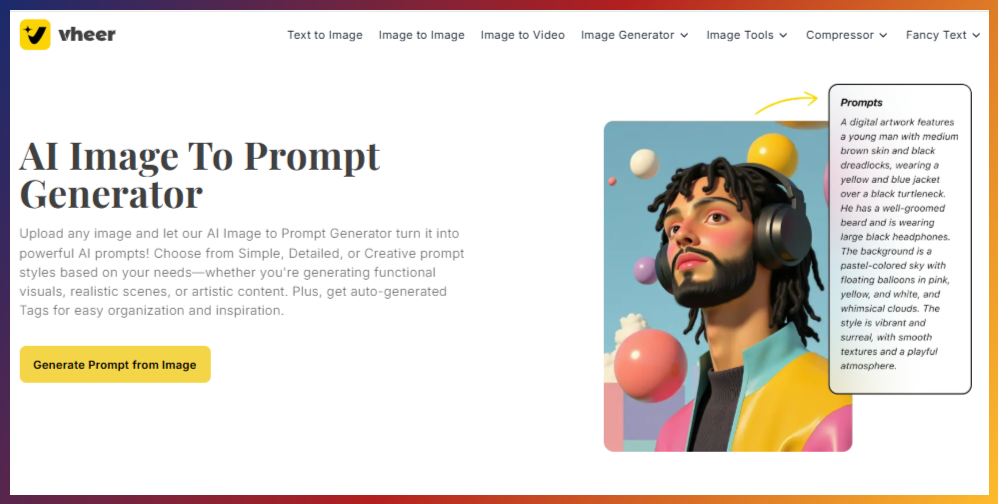Ever looked at a photo and thought, “This would make amazing AI art”? Thanks to image-to-prompt tools, it’s now easier than ever to extract text descriptions from photos and use them to create new images with tools like Midjourney & DALL·E.
If you are tired of registering and testing these tools on the market, read this article. In this guide, we’ll walk you through the best free tools to generate prompts from images.
What is an Image to Prompt Generator?
An image-to-prompt generator is an AI tool that takes a photo or image and turns it into a descriptive text prompt. You can then use that prompt in AI image generators to recreate or remix the original image. It’s a smart way to reverse-engineer ideas, learn prompt crafting, or simply get inspired.
Why Use Image-to-Prompt Tool?
These tools save time, spark creativity, and help you understand how AI sees and interprets visuals. Whether you’re a digital artist, content creator, or just curious, they make your workflow smoother and more fun.
Best Image to Prompt Tools (Tested & Reviewed)
#1. Vheer Image to Prompt Generator
About the Tool
Vheer’s Image to Prompt Generator is a free, no-signup tool that can convert photos into prompts easily. Whether you’re an artist, designer, or prompt enthusiast, it helps you capture the essence of an image—its subject, mood, and style—and convert it into a ready-to-use prompt for AI art tools.
The generator offers four prompt styles: Simple, Creative, Detailed, and Tags, so you can choose the format that suits your needs—from quick keywords to vivid scene descriptions. It’s a great starting point for generating new art, remixing styles, or sparking inspiration—all with just one image upload.
Key Features
4 prompt styles: Simple, Detailed, Creative, Tags
Fast processing and minimal UI
Direct integration with Vheer’s AI image generator
No limits on prompt generation times
Free to use and no signup required
How to Use
Step 1: Visit the Tool
Go to Vheer’s website and find the “Image to Prompt Generator” under Image Tools. Click to open it.
Step 2: Upload Your Image
Click “Upload your image” and select a clear JPG, PNG, or WebP file from your device.
Step 3: Choose a Prompt Style
Pick the prompt type you want: Simple, Detailed, Creative, or Tags—depending on how you plan to use it.
Step 4: Generate the Prompt
Hit “Generate Prompts” and wait for the AI to create your prompt based on the image.
Step 4: Copy or Use the Prompt
Copy the prompt to use with other AI tools or click “Use the Prompt” to generate new images right on Vheer.
#2. ImagetoPrompt
About the Tool
This is a free, minimalistic tool built to quickly turn any image into a basic AI prompt. With its clean interface and straightforward process, it’s ideal for users who just want a simple, no-hassle way to get started. You upload a photo, and it instantly returns a descriptive sentence that reflects the content and mood of your image. While it doesn’t offer much in terms of prompt customization or advanced settings, its strength lies in its speed and ease of use. It’s a solid choice if you’re looking for a fast way to extract a prompt for tools like Midjourney, Flux, or Stable Diffusion.
Key Features
Single-line prompt output
Very fast response
Prompts optimized to suit Midjourney, Flux, and Stable Diffusion
No additional settings or modes
Seamless Text-to-Image integration
How to Use
Step 1: Open the tool
Go to imagetoprompt’s website and upload an image file to get started.
Step 2: Select AI Model
Select the AI Model from the provided options. For example, you can select Flux if you want to use the generated prompt on Flux-based tools.
Step 3: Set Output Language
Choose the output language of your prompt. There are lots of options.
Step 4: Generate and Copy
Click Generate Prompt and let the AI work its magic. Copy the generated prompt to clipboard and use it on any platform.
#3. Cococlip Image to Prompt
About the Tool
Cococlip Image to Prompt leverages OpenAI’s CLIP model to bridge the gap between visuals and text. When you upload a photo, the tool analyzes key elements such as objects, colors, and context. Then it instantly generates concise, tag-style prompts that accurately capture what’s in the image. Unlike longer, prose-based generators, Cococlip focuses on delivering bite-sized descriptions and keyword clusters.
Key Features
Uses machine learning models
Tag-based output (e.g., “a dog, cartoon style, blue background”)
Works best for quick idea labeling
How to Use
Step 1: Visit the tool
Visit the Cococlip website and go to the Features category. Choose Image to Prompt and enter into the tool page.
Step 2: Upload an image
Click ‘’Upload your image“ to load your photo on the tool.
Step 3: Convert image to text
Hit “Generate Prompt” to extract prompts from your image. If you want to skip the queue or try fast mode, upgrading to a premium account is a must-have.
Step 4: Copy Generated Prompts
Once done, you can copy the generated prompts and use it for new art generation.
#4. Writingmate’s Image to Prompt Tool
About the Tool
Integrated into Writingmate’s comprehensive AI writing suite, this tool transforms your images into rich, narrative-style prompts. It goes beyond simple descriptions to craft story-like text that sets the scene, evokes emotion, and offers detailed guidance for AI art generators. To use it, you’ll need to create an account and log in to access full functionality.
Key Features
Longer, story-style prompts
Works well for writing scenes
Requires login
How to Use
Step 1: Locate the tool
Visit Writingmate.ai and go to Free Tools > Free Image to prompt.
Step 2: Upload the image
Once you’re on the Image to Prompt page, drag or drop your image to the website.
Step 3: Image to Prompt
Now click the “Generate Prompt” button to start transforming the uploaded image into a detailed prompt. This process may last several minutes if you are a free member.
Step 4: Save the prompt
Once the prompt is ready, you can save or copy it.
#5. Dzine AI
About the Tool
Dzine.ai’s Image to Prompt Generator is crafted for artists and storytellers seeking richly detailed, imaginative prompts. Unlike basic converters, Dzine.ai focuses on translating visual elements into vivid descriptions that spark creative exploration. While it takes a few extra seconds to process each image, the depth and artistry of its prompts make the wait worthwhile.
Key Features
Generates prompts that read like miniature narratives
Tailored to help you brainstorm new concepts, characters, or scenes.
Slight delay in generation
Captures subtle image elements (lighting, mood, and background details)
How to Use
Step 1: Go to Dzine AI
Open your browser and visit Dzine AI’s website. Go to Tools > Image to Prompt to locate the tool.
Step 2: Upload your image
Drag and drop an image file from your device to the platform.
Step 3: Adjust similarity level
You can control how the generated prompt is similar with the text details behind the original image. Move the Structure Match slider to customize the similarity level.
Step 4: Generate prompt
Click “Describe Canvas” and wait 1-2 minutes until the prompt is generated and appears in the prompt box.
Which Image to Prompt Generator Stand Out
Free to use
All the tools we reviewed are free to use. However, Cococlip slows down free users, and Writingmate.ai enforces a six-minute cooldown between sessions. For unlimited, on-demand prompts, Vheer, imagetoprompt, and Dzine.ai are your best bets—no delays, no restrictions.
Prompt Generation Models
Only two tools offer prompt generation models to meet your specific needs. Vheer’s prompt generation tool offers 4 types of prompt generation, including Simple, Creative, Tags, and Detailed. These models help you quickly get the best suitable prompt type for different image generation scenes.
While, Imagetoprompt allows you to generate prompts directly or do it for Flux, Stable Diffusion and Midjourney. If you plan to use prompts on these platforms, this tool is a preferred.
Prompt Generation Speed
Vheer: Under 10 seconds per prompt
Imagetoprompt.org: Under 10 seconds per prompt.
Dzine.ai and Writingmate.ai: Around 20–30 seconds
Cococlip: Up to a minute for free users
Easy to Use
All of these online image-to-prompt tools are easy to use, which deserves your trying. They have straightforward workflows that allow anyone to start generating prompts in seconds—no distractions, sign-ups, or account setup required.
Conclusion
Image-to-prompt generators are a great way to turn your photos into creative text prompts for AI art tools. They’re easy to use, save time, and help spark new ideas. Whether you’re creating for fun or work, these free tools can speed up your workflow and make the process more enjoyable.
The post From Photo to Prompt: Best Free Image to Prompt Generator Reviewed appeared first on The Next Hint.