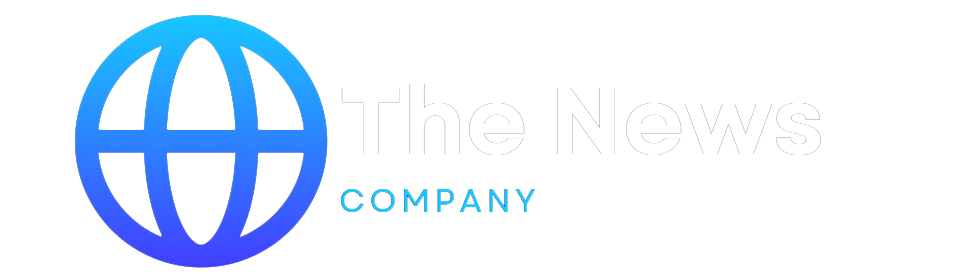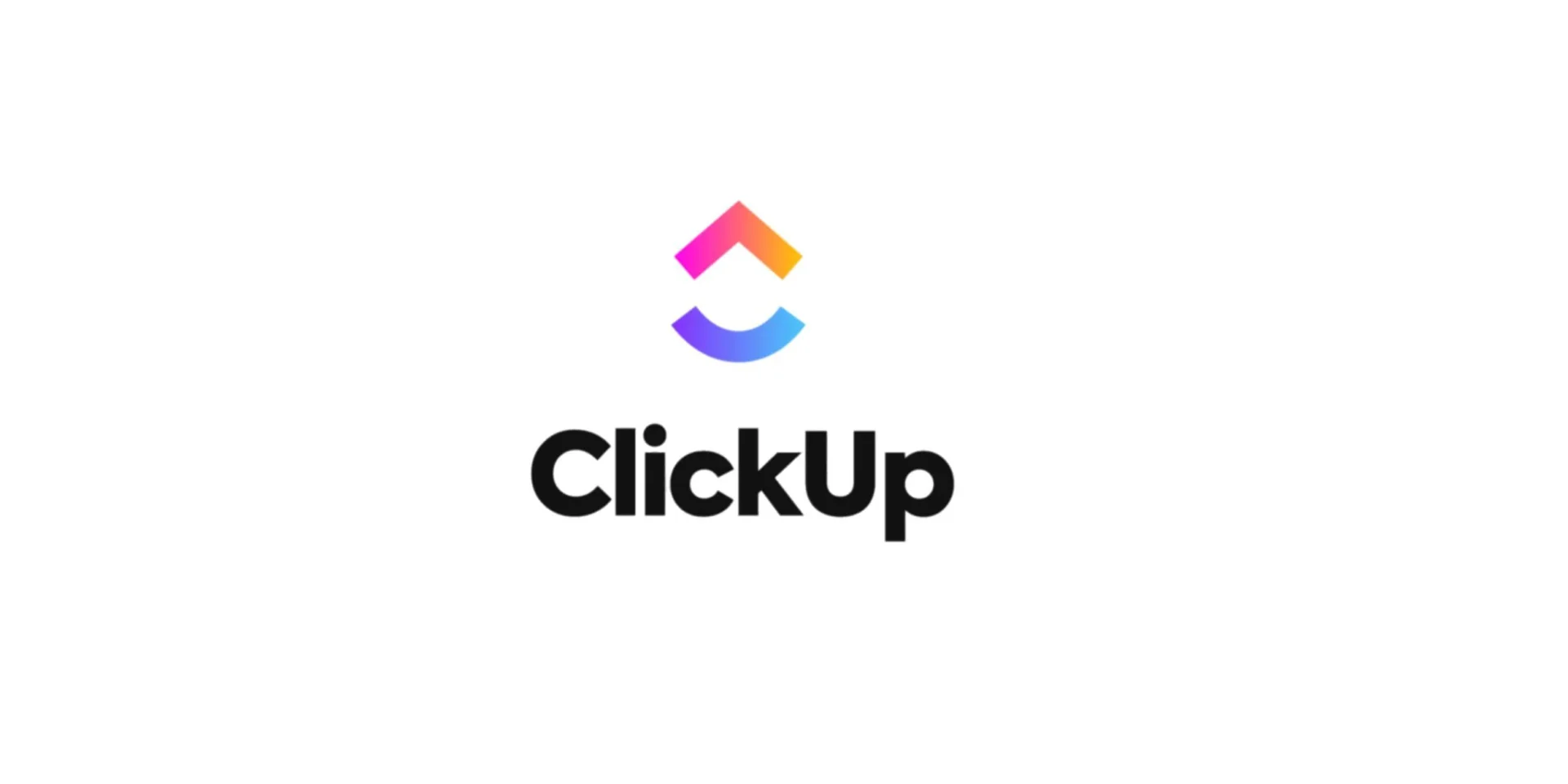ClickUp has become a familiar name for many people who work online or manage teams. The reason is simple. It packs different types of work tools into one place. You can plan tasks, write documents, draw ideas on whiteboards, track time, and build full workflows without jumping between apps. But even with all these options, one common question stays the same. How does ClickUp actually work for everyday use?
This review article will explain the tool clearly. How people typically use it, what you get in each plan based on its pricing, how safe it is, where it lacks, and which alternatives are better for users.
What Is ClickUp?
ClickUp is a tool that will keep your things organised in a single place. It enhances productivity by saving time to shuffle from one tool to another. Instead of using different tools for planning, documenting, implementing, and tracking the work progress, this tool will help to keep track of your work at your fingertips.
Many people want to know how ClickUp works in real situations. Is it simple to use? Does it get too crowded with features? And does it genuinely help with managing work, or does it just add more steps?
This ClickUp review aims to answer those questions in a simple and transparent way. It walks you through the tool’s features, how the system functions, what the official pricing looks like, how safe it is, and what limitations users often notice. It also covers some of the best ClickUp alternatives if the platform doesn’t match your working style. The goal is to give you straightforward information so you can decide if this project management tool is the right choice for you.
How Does ClickUp Work?
ClickUp uses a layered structure to organize work. Once you understand this structure, the tool becomes easier to use.
Workspace: The main environment where everything is stored.
Spaces: These divide your work into sections.
Example: Personal, School, Marketing, Clients.
Folders: Folders group similar projects inside each Space.
Lists: Each folder contains lists of tasks.
Tasks and Subtasks: These are the actual items of work. Tasks can hold:
Due dates
Comments
Files
Checklists
Assignees
Tags
Priorities
Users also get multiple ways to view tasks, like List, Board, Calendar, Gantt, Timeline, and Table. These views help people visualise work differently based on their preferences.
ClickUp Features
ClickUp has several features, some of which include chat, time, calendar, time tracking, and scheduling, which are mostly used. Here is the detailed information on the ClickUp features that are widely used.
1. Task Management: The user can manage tasks by tracking, scheduling, and automating task creation, and any team member can access them without much effort.
2. Multiple Views: These taps help the teams to visualise work in different ways. There are over 15 views available, including:
List
Board
Calendar
Gantt Chart
Timeline
Mind Map
Workload
Activity View
3. ClickUp Docs: Teams can collaborate while working on a single task. It comes with several templates that make your work easy and eventually save time.
4. Whiteboards: It comes with AI image generation. Users can add, edit, work, and present together.
5. Dashboards: It has several options available, some of which include:
Task progress
Workload
Time tracked
Charts
Status summaries
6. Automations: ClickUp supports automation rules that trigger actions automatically. Examples include:
Changing task status
Assigning users
Moving tasks
Setting due dates
These save time for teams working with repetitive workflows.
7. Time Tracking: Users can track the time spent on a single task using the tools available on the dashboard.
8. Goals and Tracking: This tool is similar to that of time tracking, as along with time it also helps you target your goals.
9. ClickUp AI: An optional tool for writing help, summaries, task suggestions, and document generation. The usefulness depends on individual preference.
10. Integrations: ClickUp can integrate with common tools like:
Google Drive
Slack
Outlook
GitHub
Zoom
Google Calendar
Figma
Notion (indirectly through automation tools)
Integrations make the platform more flexible, but setting them up may take time.
Related: Adobe Lightroom Review: Features, Pricing & Top Alternatives
Is ClickUp Free?
Yes. ClickUp has a free Forever Plan that includes:
Unlimited tasks
Unlimited members
Docs
Whiteboards
Real-time chat
Basic features
The free plan is suitable for personal use or small projects, but lacks advanced controls and automation required for organization-level projects.
ClickUp Pricing
ClickUp offers several paid plans. Prices below are based on yearly billing.
Free Plan: Basic features with limited storage.
Unlimited Plan – $7 per user/month
Designed for small teams. Includes:
Unlimited storage
Unlimited dashboards
Unlimited integrations
Time tracking
Guest access
Business Plan – $12 per user/month
Commonly used by mid-size teams. Offers:
Advanced automation
Time estimates
Workload view
Custom exporting
Advanced dashboard features
Enterprise Plan – Custom Pricing
Used by large organizations that need:
Enhanced security
SSO
Custom onboarding
Dedicated support staff
HIPAA compliance (if required)
Is ClickUp Safe?
Many users ask this question. Based on its published security information, ClickUp offers:
SOC 2 Type II compliance
GDPR compliance
256-bit SSL encryption
Data backups
Permission controls
Two-factor authentication
Reviewing platforms such as G2 and Trustpilot has given it a 4.5 or above rating. It is appropriate for a standard SaaS tool. It gives privacy, but for sensitive data, it is recommended to follow the security policy available for the tool.
What Is ClickUp Best Used For?
ClickUp can support a variety of use cases:
Personal Use: Managing goals, habits, assignments, or daily tasks.
Freelancers: Tracking client projects, deadlines, and documents.
Small Teams: Managing content calendars, marketing tasks, operations, or scheduling.
Developers: For making Gantt charts, Kanban, bug tracking, and Sprint planning.
Large Organizations: Organizations that need advanced reporting, different department collaboration for a single task, and complex workflow.
Strengths and Weaknesses of ClickUp
Instead of sounding promotional, here is a balanced pros-and-cons list based on common user feedback.
Pros
Highly customizable in terms of views and structure
Wide range of features beyond simple task tracking
Offers a strong free plan for beginners
Good for teams that need advanced reporting or automation
Built-in Docs and Whiteboards reduce the need for separate tools
Integrations help connect various apps
Cons
Feature-heavy, which may overwhelm new users
Takes time to set up and learn, especially for teams
Mobile app performance can feel less smooth than desktop
Too many customization options may complicate workflows
Large workspaces may experience occasional slowdowns
Some features require paid plans, which may not suit all users
Also Read: Link.com Review: The Digital Wallet By Stripe
Top 7 ClickUp Alternatives
ClickUp has many competitors. Each one works differently and may fit certain people better.
Asana: Easy-to-follow structure with a clean interface. Good for task management but less flexible for documentation.
Monday.com: Color-coded and visual. Useful for team collaboration, but can become expensive for larger teams.
Notion: Great for documentation, databases, notes, and knowledge management. Not as strong in advanced project tracking.
Trello: Uses Kanban boards. Very easy for beginners, but limited for complex projects.
Smartsuite: Balanced interface with templates and workflow design tools. Focused more on structured work rather than creative documents.
Wrike: More suitable for large enterprises needing detailed reporting. Complex for personal use.
Nifty: Simpler interface with a mix of task management and communication tools. Suitable for small teams.
When ClickUp Makes Sense And When It Doesn’t
Where It Works Well
Teams needing multiple features in one place
Users who like customizing their workspace
Individuals managing large or long-term projects
Teams using agile methods
Work that requires dashboards, reports, or automation
Where It Might Not Be Ideal
People want a very simple to-do list tool
Users are easily overwhelmed by too many options
Teams that only need basic task tracking
Individuals who do not require advanced features
Final Verdict
ClickUp is an all-in-one tool, but its credibility depends on your needs. If you need it for a simple task, there are other tools available at a cheaper rate. While for bigger organisation that depends on such tools for complex work, they can choose ClickUp or another option available from the alternative list mentioned above.
This ClickUp review aims to help you understand the tool clearly so you can decide whether it aligns with your needs without any promotional bias.
Related: SEOquake Review: Top Free and Paid Alternatives
The post What is ClickUp? Work Management Tool Review 2026 appeared first on The Next Hint.